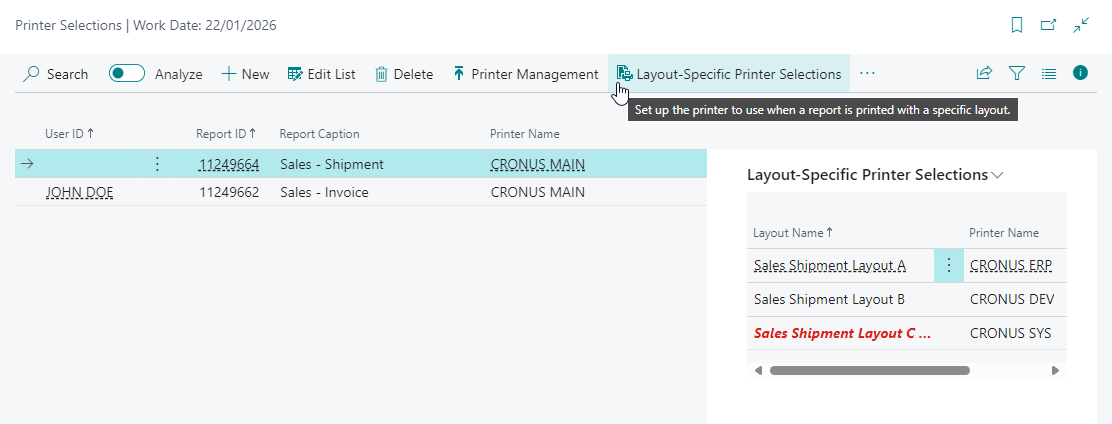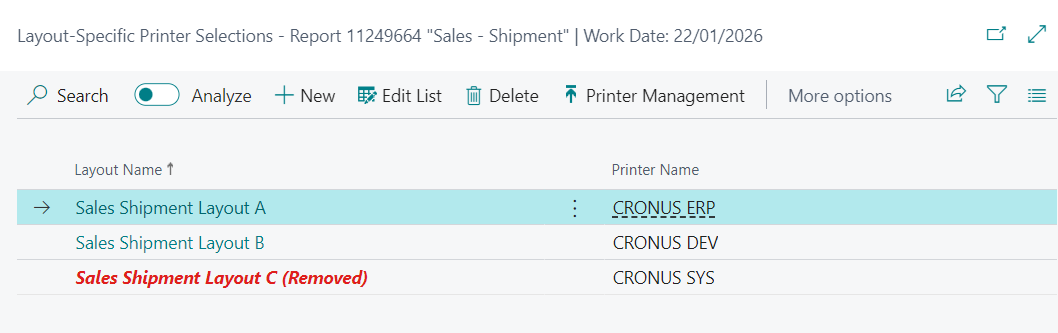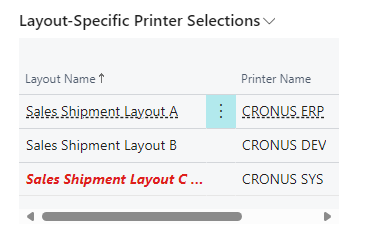Layout-Specific Printer Selections
Document Creator allows you to set up layout-specific printer selections, i.e., it allows you to configure which printer to use when a report is printed using a specific layout.
Editing Layout-Specific Printer Selections¶
To set up layout-specific printer selections, a Layout-Specific Printer Selections action is available on the Printer Selections page.
Note
- This action applies to the selected record, i.e., a User ID and Report combination.
- This action is only enabled for Printer Selection records that apply to a specific report object (i.e., "Report ID" <> 0)
This action opens the Layout-Specific Printer Selections page that can be used to view and/or edit the layout-specific printer selections for the User ID and Report combination of the selected record.
On this page, you can use the drill-down of the Layout Name field to select a layout. After selecting a layout, you can use the drop-down of the Printer Name field to select which printer to use when the report is printed using this layout.
Caution
When the Layout Name field refers to a layout that no longer exists, then it is displayed in bold and in red.
Important
Unfortunately, this feature cannot be used in combination with the Conditional Layout Selections feature.
That is because it is currently not technically been made possible by Business Central to change the printer after the report has been rendered.
However, the setup does respect the scenario in which reports are printed with a layout which is set using the "Design-time Report Selection".SetSelectedLayout procedure.
FactBox Page¶
On the Printer Selections page there is also a Layout-Specific Printer Selections factbox page that can be used to quickly see the layout-specific printer selections for the selected Printer Selection record.