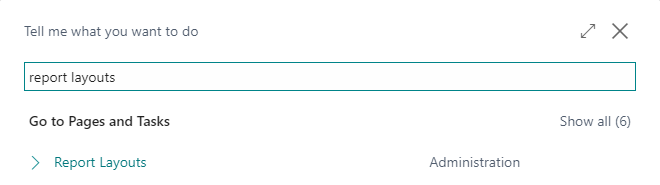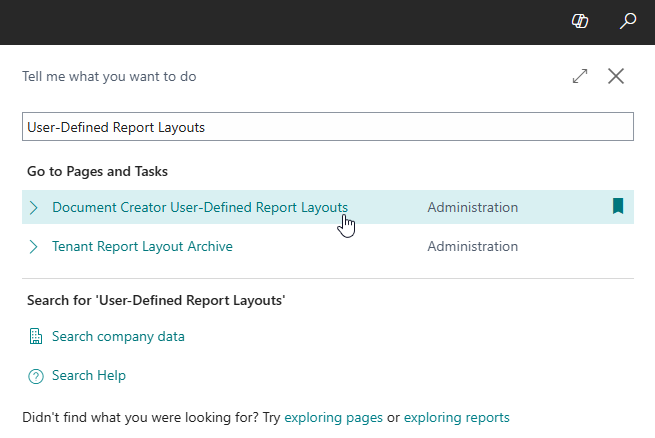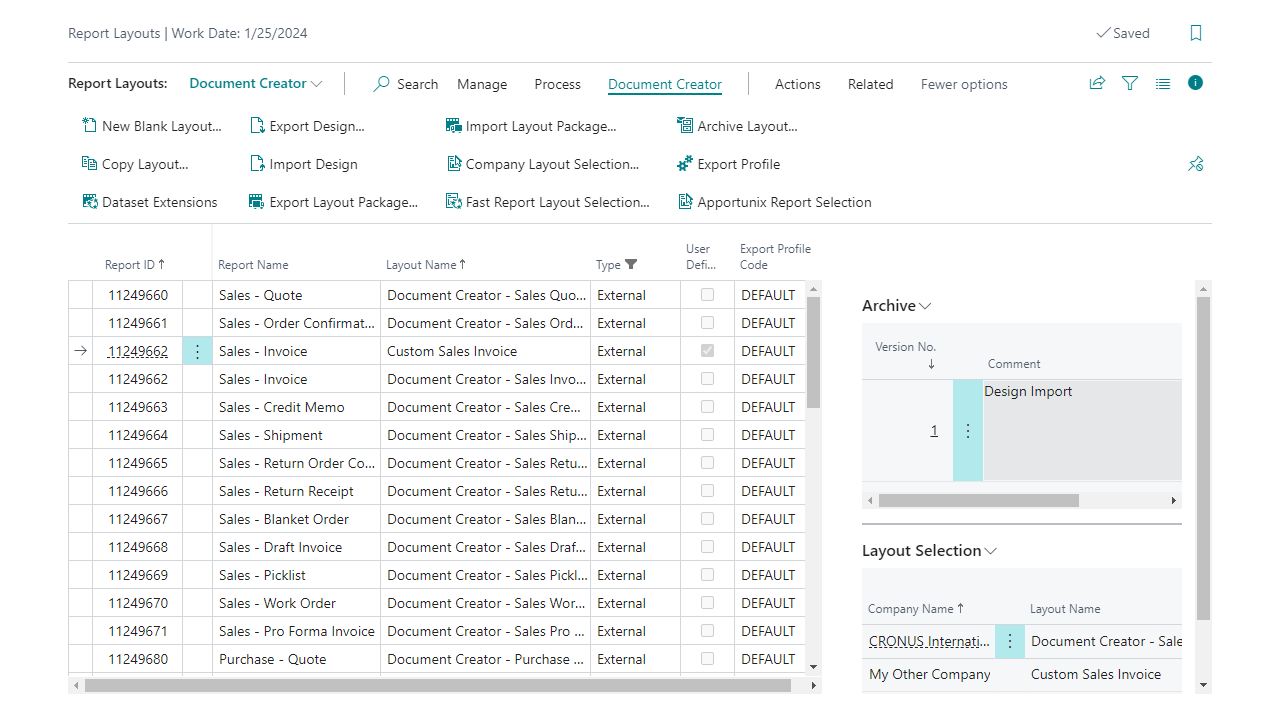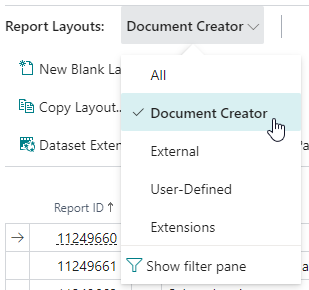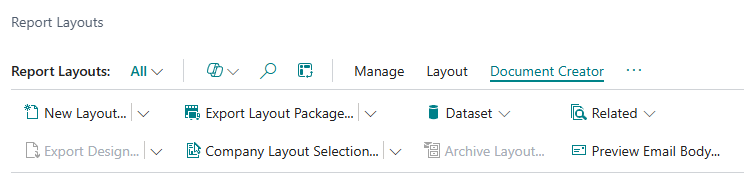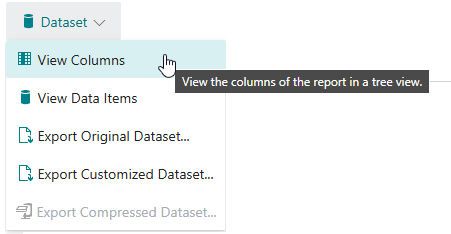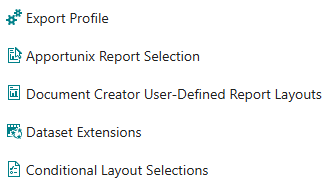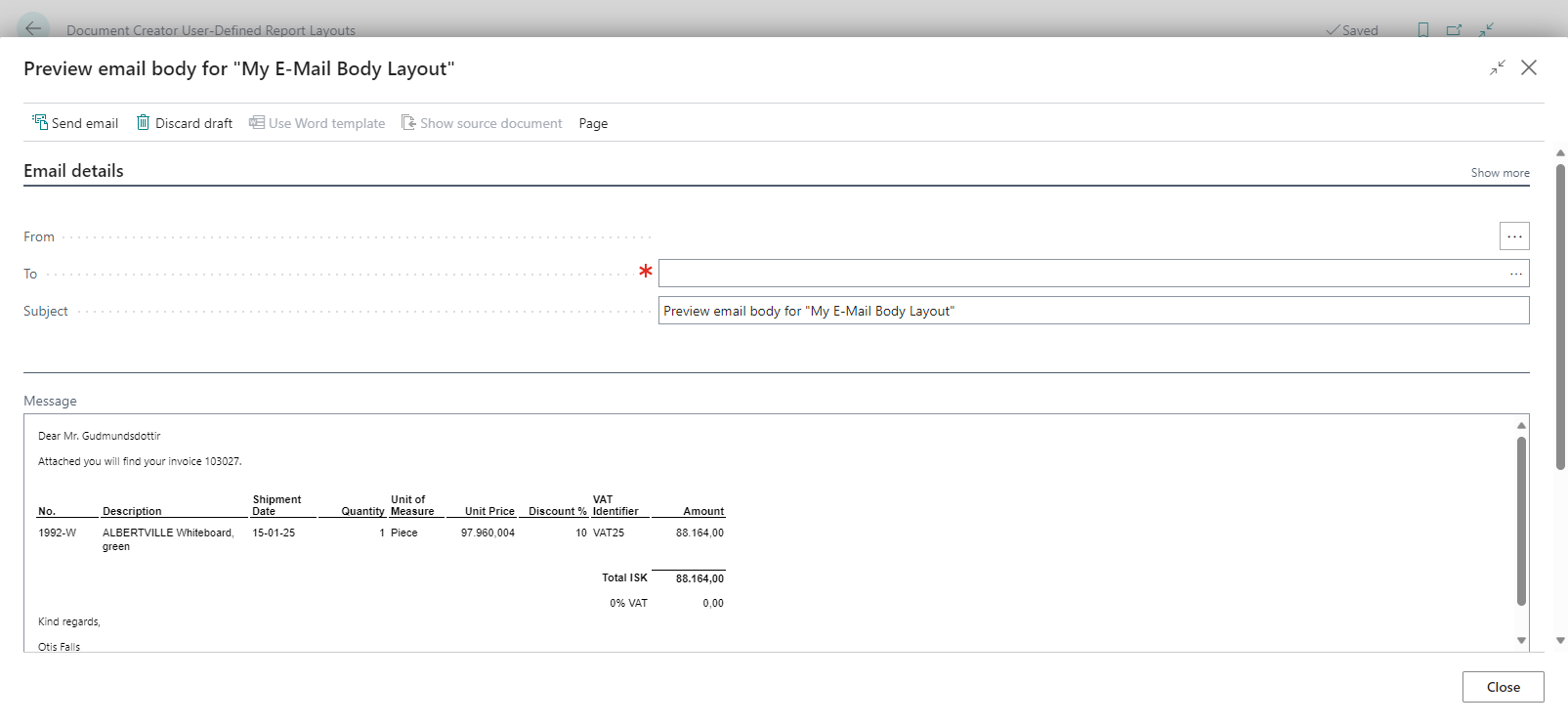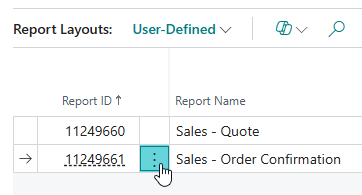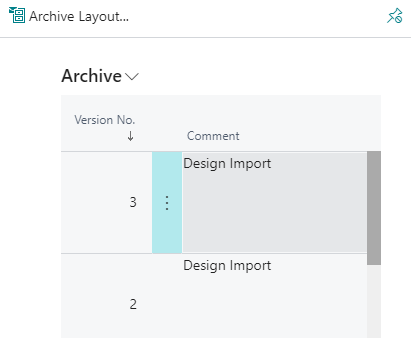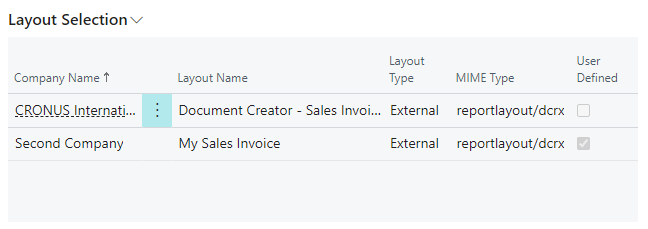Getting Started: Report Layouts
Attention
Before you start using Document Creator, please make sure you have completed the steps in the Installation Manual. An active Apportunix Subscription or Product Key (legacy) needs to be set up to run reports with a Document Creator layout in a Production environment.
In the Dynamics 365 Business Central client use the Tell Me search feature to navigate to the Report Layouts page as follows:
Tip
We recommend to use the Document Creator User-Defined Report Layouts page to more easily get to and manage the user-defined report layouts in your Business Central environment.
From this page you can perform the following tasks for report layouts:
- Creating and Copying Layouts
- Editing Layouts using Design Files
- Importing and Exporting Layout Packages
- Archiving and Restoring Previous Versions of Layouts
- Configuring Layout Selections
- Dataset Analysis
Fields¶
The Report Layouts page shows a list of all the report layouts in your Dynamics 365 Business Central environment, both User-Defined ('Tenant') and extension-provided report layouts. By default, the page shows the following columns for each report layout record:
| Column | Description |
|---|---|
| Report ID | The ID of the target report object. The report object defines how the report dataset is generated in code. |
| Report Name | The caption of the target report object. |
| Layout Name | The name of the report layout. |
| Description | A description of the report layout. |
| Extension | The extension that provides the report layout. Only applies to extension-provided report layouts. For user-defined/tenant report layouts this field will be blank. |
| Type | The type/layout format of the report layout which can be either "RDLC", "Word", "Excel", or "External". "Document Creator" layouts have type/layout format "External" and MIME type reportlayout/dcrx. |
| User Defined | Whether the report layout is a user-defined one, i.e., a tenant report layout created by a Dynamics 365 Business Central user. |
| Export Profile Code | The Document Creator Export Profile that will be used when the report is run with this report layout. Only applies to Document Creator report layouts. See Export Profiles. |
Tip
Note that you can switch between Views to change what is displayed on the page. The following views will be available when Document Creator is installed:
- All - Show all report layouts.
- Document Creator - Show all Document Creator report layouts.
- External - Show all report layouts of type/layout format "External".
- User-Defined - Show all user-defined report layouts.
- Extensions - Show all extension-provided report layouts.
Actions¶
All page actions added by the Document Creator extension can be found under the Document Creator action group.
The available actions are the following:
-
New Layout / Copy Layout
These actions can be used for Creating and Copying Layouts
-
Export Design / Import Design
These actions can be used for Editing Layouts.
-
Export Layout Package / Import Layout Package
These actions can be used for exporting and import Layout Packages.
-
Company Layout Selection / Fast Report Layout Selection
These actions can be used for easily configuring Layout Selections.
-
Dataset action group
The actions in this action group can be used for Dataset Analysis purposes, i.e., getting insights into the structure of a layout's report object.
-
Archive Layout
This action can be used to manually create an archive version of a user-defined report layout. Note that archive versions are generated automatically whenever you make changes to Document Creator report layouts. For more information, please see the Layout Archive section.
-
Related action group
This action group contains actions to navigate to other relevant Business Central pages.
-
Export Profile
This action opens the Export Profile for the selected layout record. Here you can configure the export settings to use when rendering the report to PDF, Word or Excel files.
-
Apportunix Report Selection
This action opens the Apportunix Report Selection page where you can configure all report selections for the current company in a single page.
-
Document Creator User-Defined Report Layouts
This action opens the Document Creator User-Defined Report Layouts page.
-
Dataset Extensions
This action opens the Document Creator Report Dataset Extensions page for the selected layout record's report object. From here you can add additional columns or data items to the report object.
-
Conditional Layout Selections
This action opens the Document Creator Conditional Layout Selections page where you can configure conditions based on the report dataset to conditionally use a different report layout when rendering a report.
-
-
Preview Email Body
This action can be used to preview what the HTML of an email body report layout will look like when the HTML contents are used as email body.
This will open the standard Dynamics 365 Business Central Email Editor page where you can view what the email body will look like.
Tip
To ensure you invoke a record-scoped / selection-based action on the intended layout record(s), you can also invoke actions by clicking on the button that becomes visible for the selected record:
FactBoxes¶
The Document Creator extension also adds two new factboxes to the Report Layouts page:
-
A factbox which shows the archived versions for the selected user-defined report layout.
-
A factbox which shows the report layout selections for the selected layout's report for all companies.