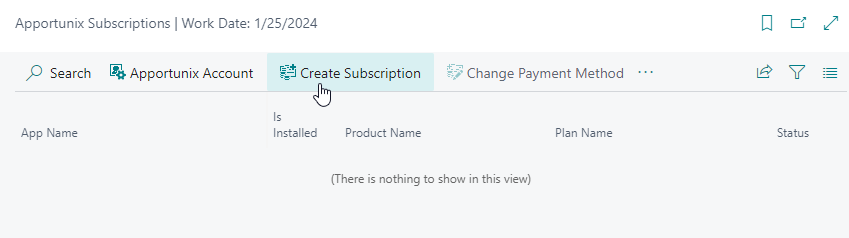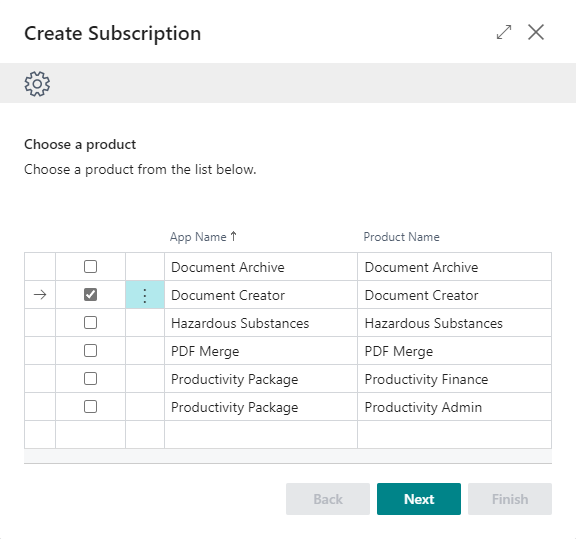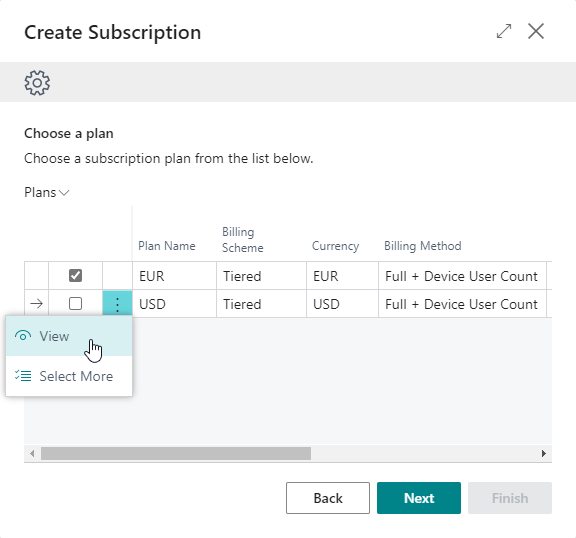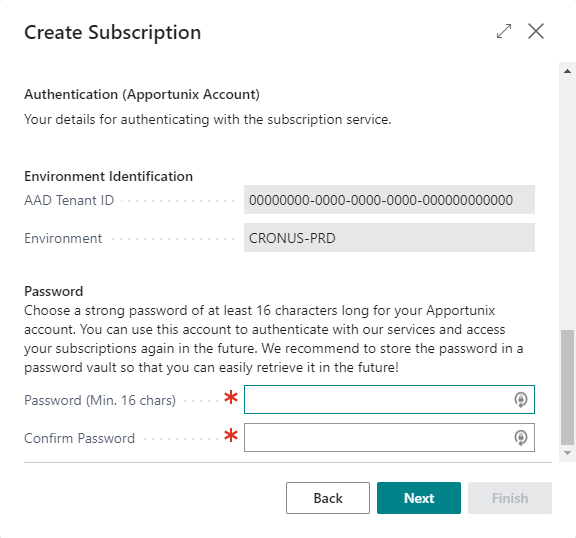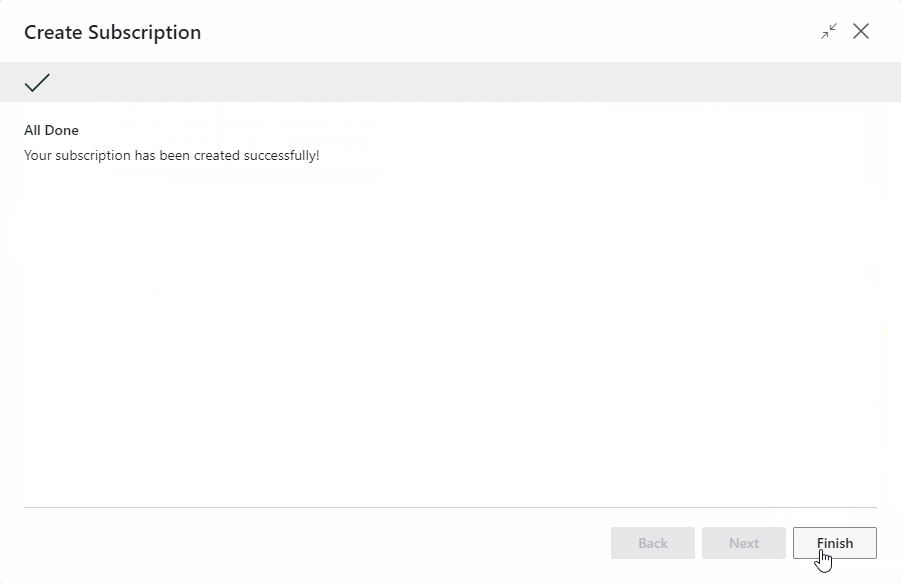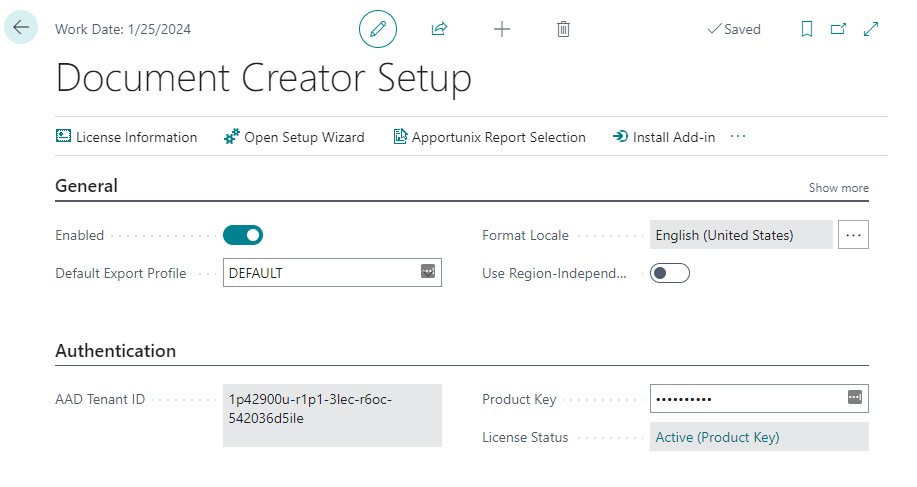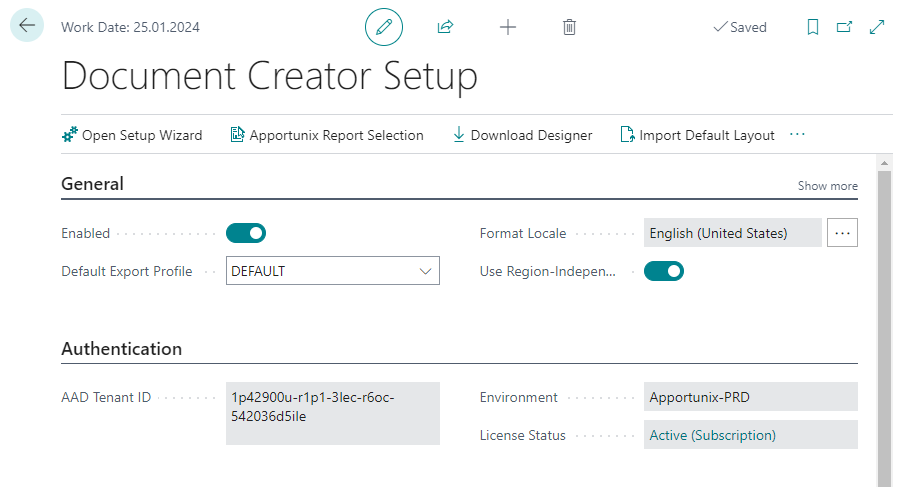License Activation
Attention
If you do not have an active subscription in your Production environment yet, then note that you can use the free demo version of Document Creator in a Sandbox environment. For Sandbox environments, you can skip the instructions in this section of the installation manual. Please find more information on the licensing and pricing on our website.
To activate the full version of Document Creator, for a Production environment, please start a subscription via the Apportunix Subscriptions page as described in this chapter.
Tip
You can also follow the Document Creator Setup Wizard under Setup & Extensions > Assisted Setup, where you will be guided through the setup for the app, including how to set up a subscription to activate Document Creator in your Production environment.
Before you can run reports with a Document Creator layout in a Production environment, you will need to set up an active subscription for the "Document Creator" app first, for this there are two options:
- Create an Apportunix Subscription (Recommended, includes a 14-day free trial in your Production environment)
- Activate using a Product Key (Legacy)
Create a Subscription¶
To set up a subscription for the Document Creator app, please follow these steps:
- Open the Apportunix Subscriptions page.
-
Invoke the Create Subscription action, which will open the Create Subscription wizard.
-
In the Create Subscription wizard, select the product for the Document Creator app. Then, choose Next.
-
Next, select the plan/pricing for the product that applies for you. Choose Next.
Note: You can find more information about a plan, using the View action.
-
Take note of the information in the next step. Note that you only need a subscription for Production environments. You can use the app for free in a Sandbox environment.
Choose Next.
-
Enter your company information. Make sure to enter a correct Tax ID and Tax ID Type combination.
-
Also, choose a strong password and store/remember it well, so that you can activate the designer with this account later as well.
-
Follow and finish the remainder of the wizard.
When you are done you will be met with the final step of the wizard that informs you that the subscription was set up successfully and you are ready to go.
Info
Even more detailed information on creating a subscription in your Production environment can be found in the Apportunix Licensing documentation.
Activate using a Product Key¶
To activate Document Creator using a Document Creator product key, please follow these steps:
- Let your Apportunix reseller fill in the online Order Form. Your reseller will receive the product key within 0 - 2 business days. Your reseller will be invoiced periodically.
-
Open the Document Creator Setup page and enter your product key in the Product Key field. Make sure you use the Document Creator product key that matches the displayed Microsoft Entra (AAD) Tenant ID (online) or BC Serial No./VOICE ID (on-premise).
-
Use the Check License action to verify that you have successfully activated the product. If you run into any issues with the activation, then please check our F.A.Q.-item "We are getting a message that our license is invalid. What should we do?".
Note
The option to enter a product key will not be available if you have already set up an active subscription for Document Creator in the Apportunix Subscriptions page.
License Status¶
Note that you can find more information about the licensing and pricing on our website.
You can also check the state of your license in the Document Creator Setup page, where you will find the License Status field: